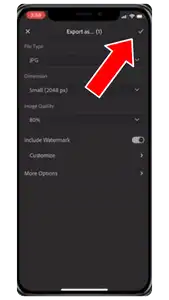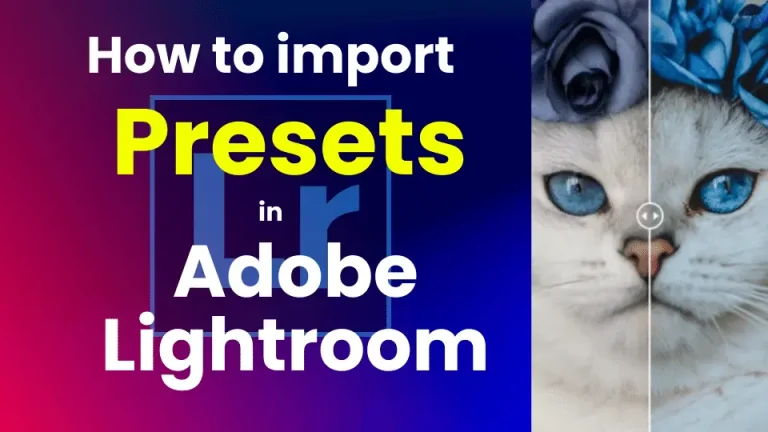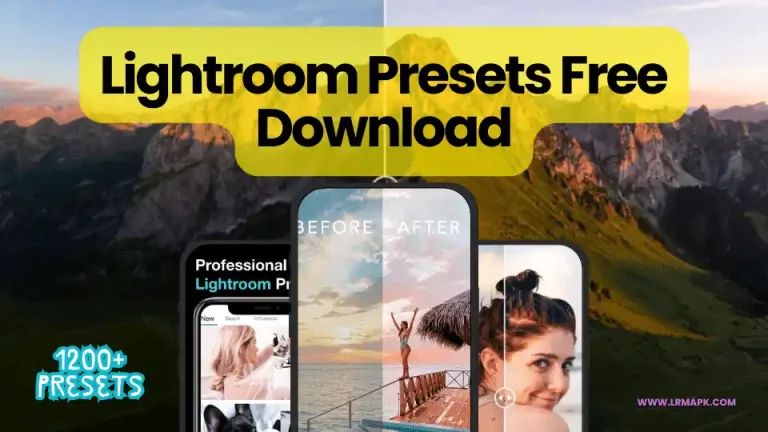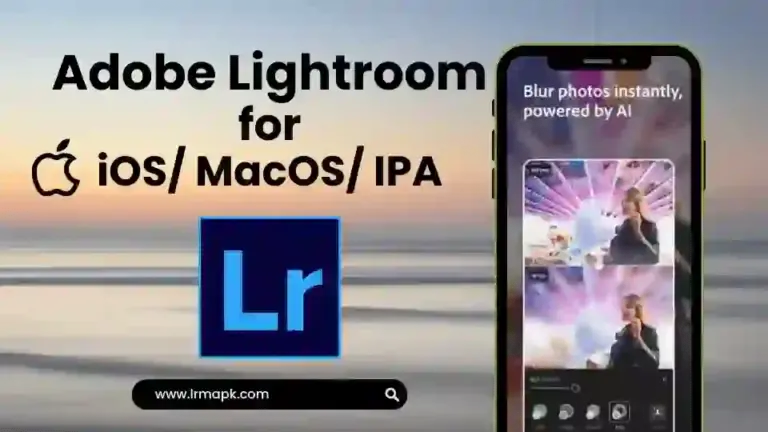Add Watermark in Adobe Lightroom (PC, Android, iOS)

In the age of digital content creation, influencers are worried about their photos and videos being used without their permission or misused. To protect your content and prevent piracy, you can add a Watermark to your photos. The Watermark can be in the form of text, picture, or digital signature.
Adding a watermark to your photos can show how professional you are, and can also increase your revenue by ensuring that anyone who uses your image has to pay you or get permission first.
Adobe Lightroom provides a very easy and simple solution to this problem. With Adobe Lightroom, you can easily add watermarks to your photos and protect your content from piracy. In this article, I will tell you how to add a watermark in Adobe Lightroom, regardless of whether your device is an Android, PC, or Mac.
Step.1
After completing your photo edits in Lightroom, go to the top corner > Click on the export button.

Step.2
Within the export menu, either apply your custom saved settings or manually adjust the preferred size, file type, quality, and destination folder for your photo.
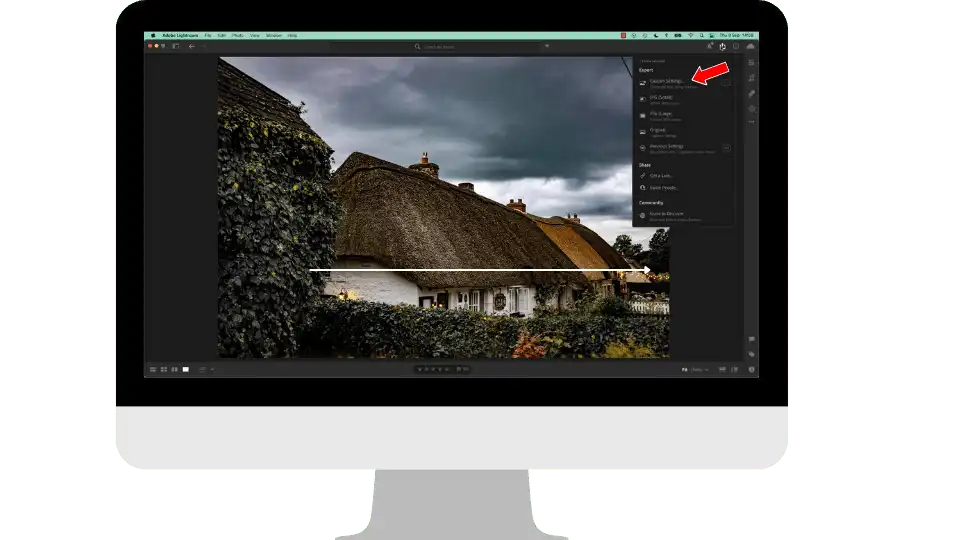
Step.3
In the Export section, Go to the Include Watermark option and ensure that it is enabled by toggling the button.
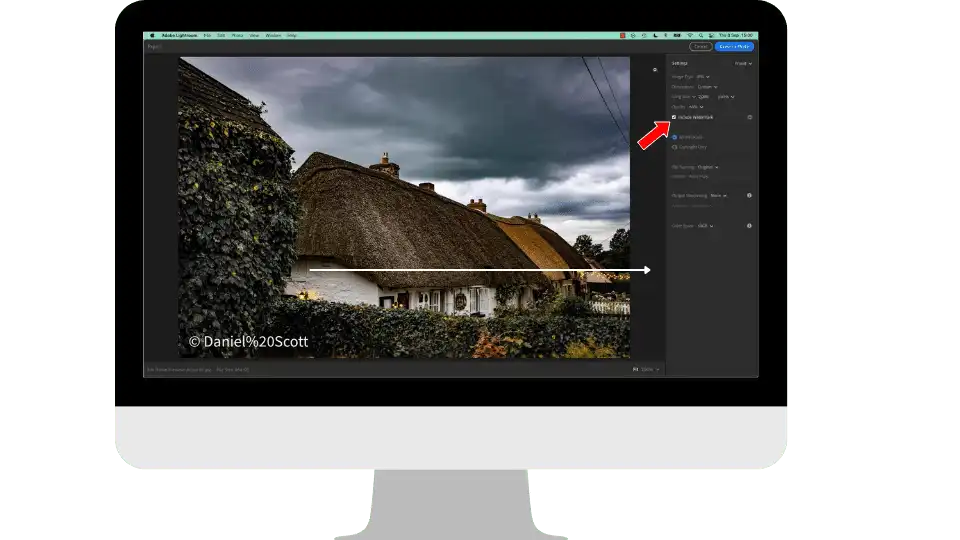
Step.4
You now have two options for creating a watermark. The first option allows you to generate a text-based watermark, where you can customize the style, font, and color of the text. Alternatively, you can opt for a graphic watermark. If you choose this option, you’ll need to import your Watermark PNG file.
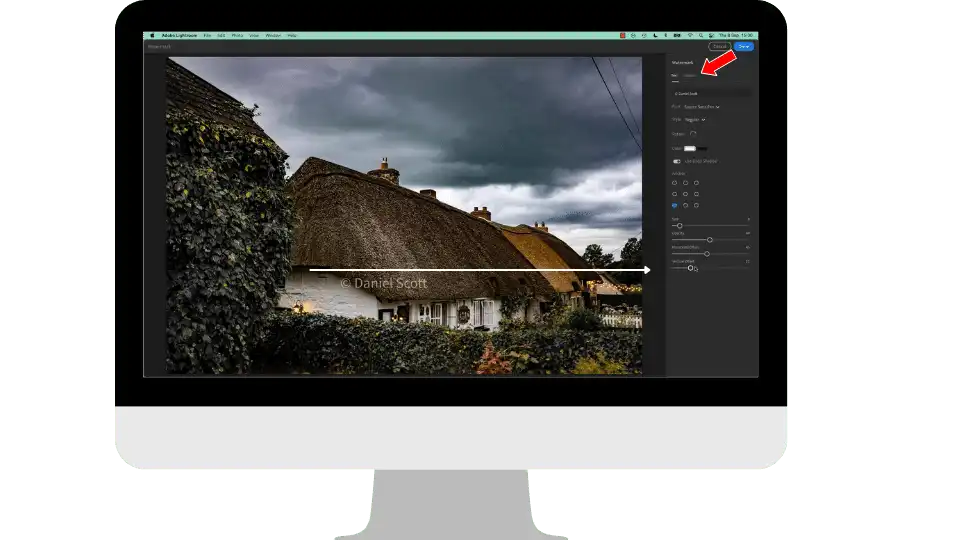
Step.5
After selecting your preferred Watermark, you can fine-tune its size, position, visibility, and other parameters. If you frequently use the same Watermark across multiple photos, you can save its settings for easy application in the future, streamlining the process with just a single click.
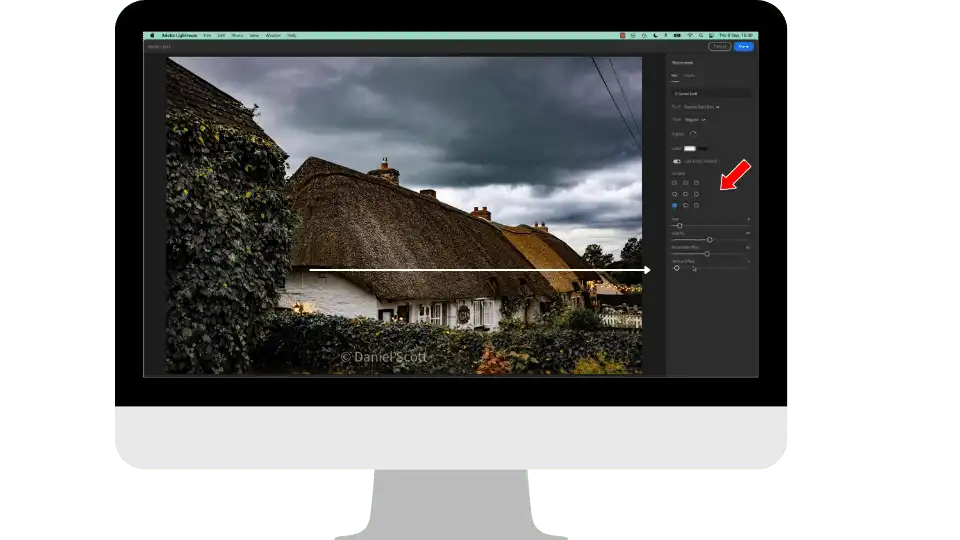
Step.6
Once you’ve completed these adjustments, click the export button. Your photos, now adorned with your branded Watermark, will be exported to the designated destination folder.
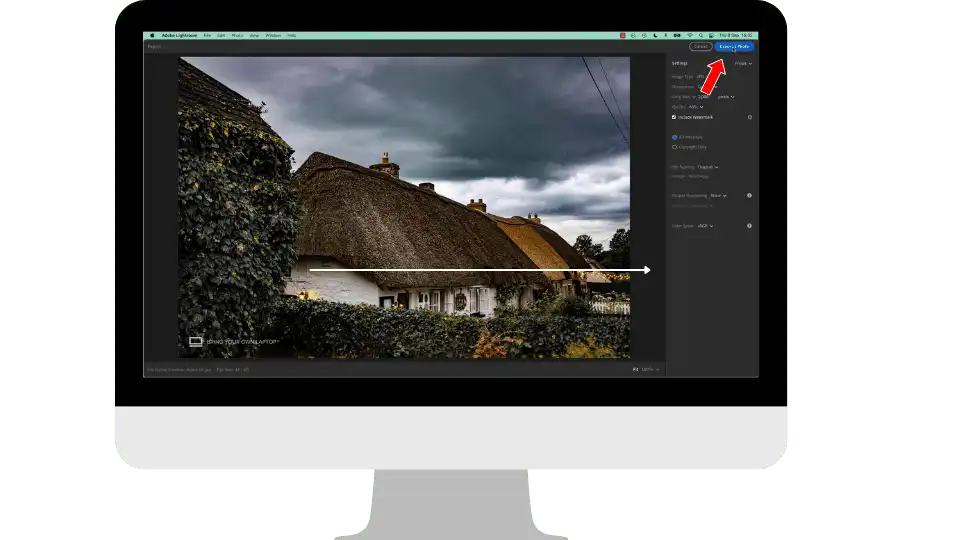
Adding a Watermark in Lightroom Classic and Lightroom CC is similar; here are the steps for adding a Watermark in Lightroom Android.
Step.1
When you’ve finished editing your photo, click the export button at the top of the screen.

Step.2
Select the “Export as” option and a new menu will emerge downside the screen.
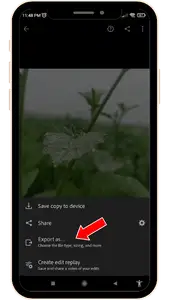
Step.3
Click on the Include Watermark option and turn it on.
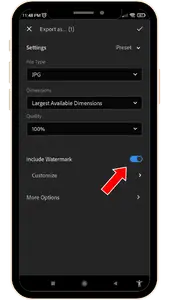
Step.4
You can modify the Watermark by adjusting parameters such as text or graphics size, opacity, horizontal offset, and vertical offset.

Step.5
Preview your photo and export it to the final destination in your photo gallery.
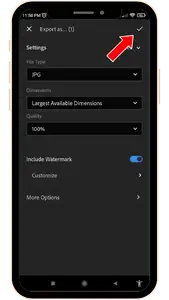
Note: To get Watermark features you need Lightroom Premium, with Lightroom MOD APK you can get this feature totally free.
Step.1
Launch your Lightroom app on your iPhone and access the image or video you wish to watermark. Then, tap on the “Export” option situated at the top-right corner of the app interface.
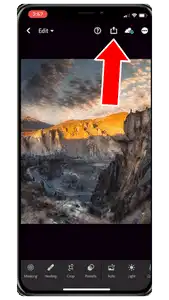
Step.2
Tab to export as button new menu will be open to select file type and more options.
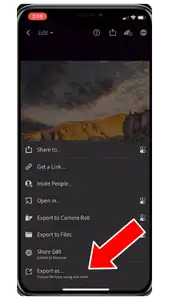
Step. 3
Enable include Watermark in the menu.
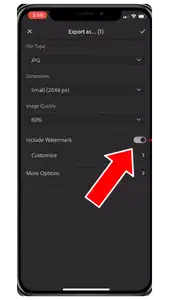
Step. 4
Adjust the watermark settings as per your need.
Step.5
A watermark is added; export the image to the desired catalog in the gallery.