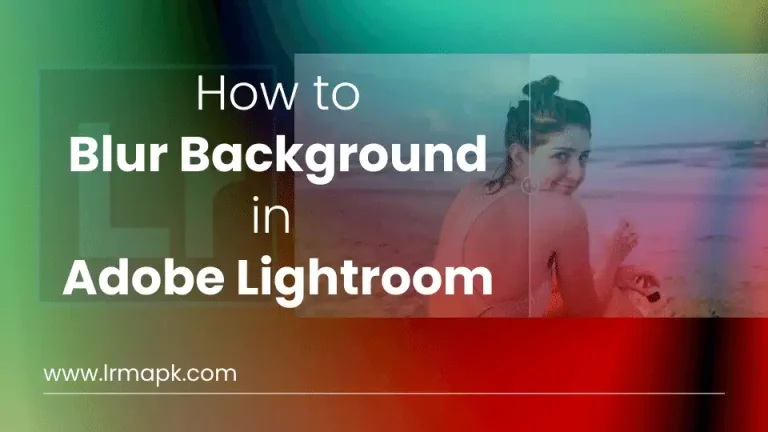Presets for Lightroom MOD APK Free Download 2024
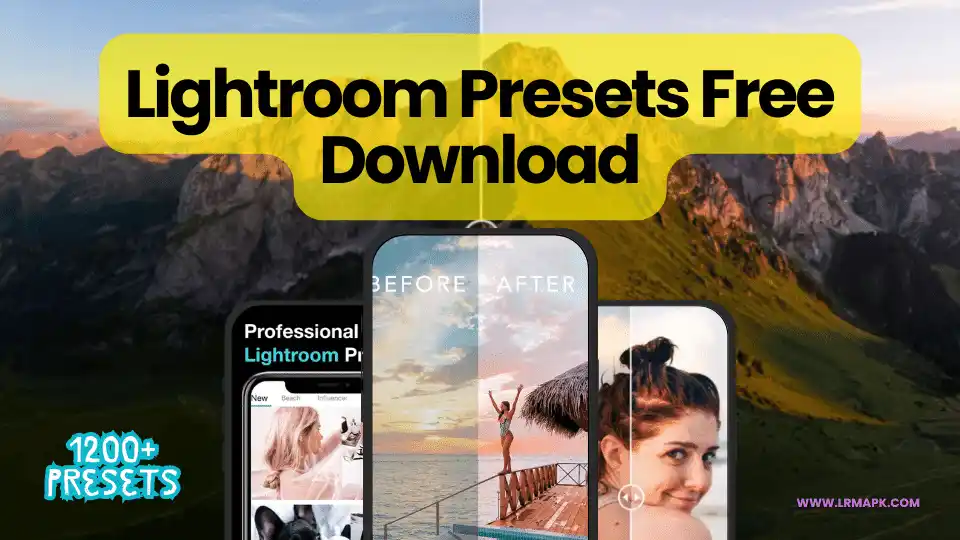
In the age of social media, everyone is enthusiastic about posting photos and videos. To ensure their presence on social media, they need quick and well-edited content. Lightroom provides the best solution to this problem and offers a number of predefined parameters, which are called Lightroom presets.
Adobe Lightroom presets are filters set by professional photographers and non-linear editors. They make photo editing very simple; you need to import your picture to Lightroom, apply the preset according to your requirements, and your picture is ready to share.
Download some free presets for your Mobile Device and desktop which photography experts of Adobe set.
Basic Presets
Get a pack of nine basic presets: black-and-white, Cinematic urban, and Landscape, specially designed for food photography and portraits.
- Clean cut
- Rusty blade
- Shinobi
- Ace
- Bergen
- Old Town
- Eatern Sierra
- Grand Teton
- Utah Red
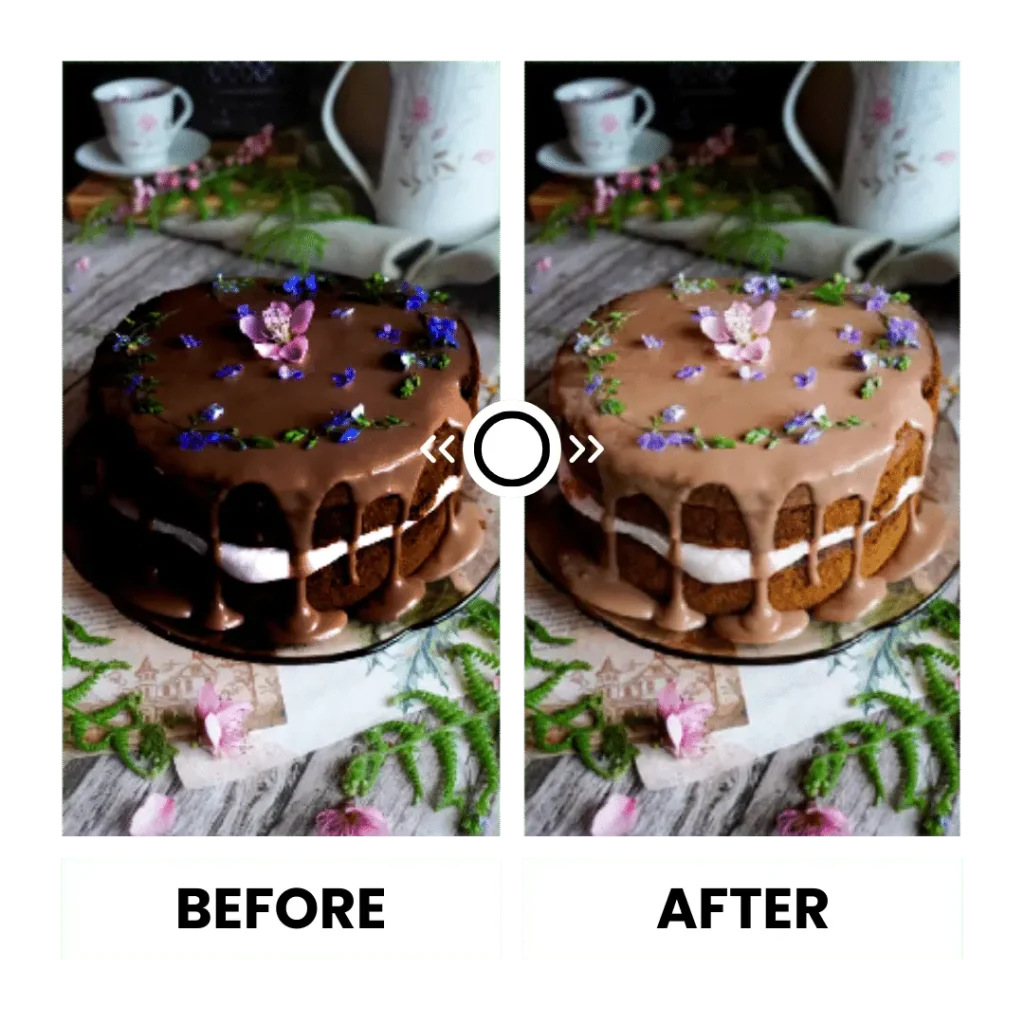
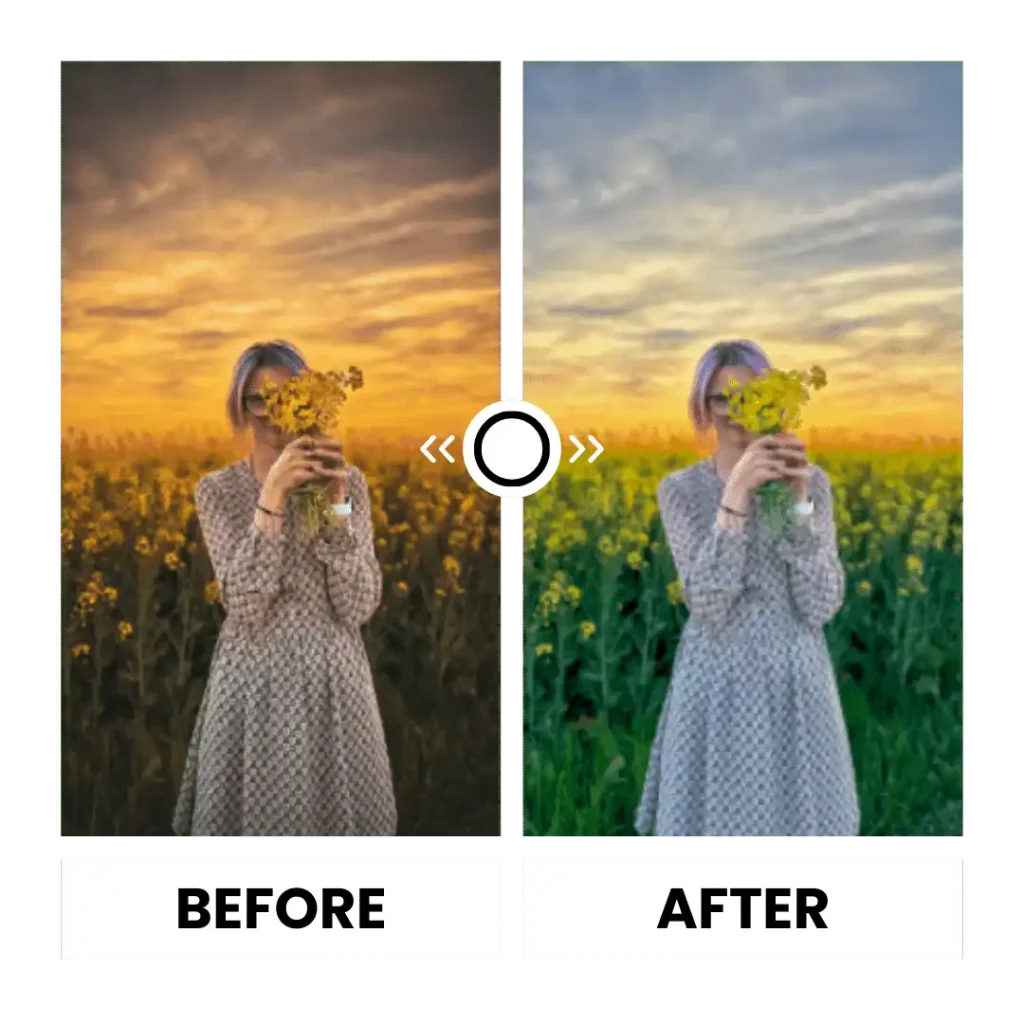
Portrait Presets
With the use of the portrait preset, you can enhance and highlight the unique features of the subject.
- Cold Preset
- Film Look
- Warm Preset
Night Presets
Add colors to your nighttime photography with these four night presets and give them a professional look..
- Dramatic Scenes
- City Lights
- Nighttime Nature
- Cinematic
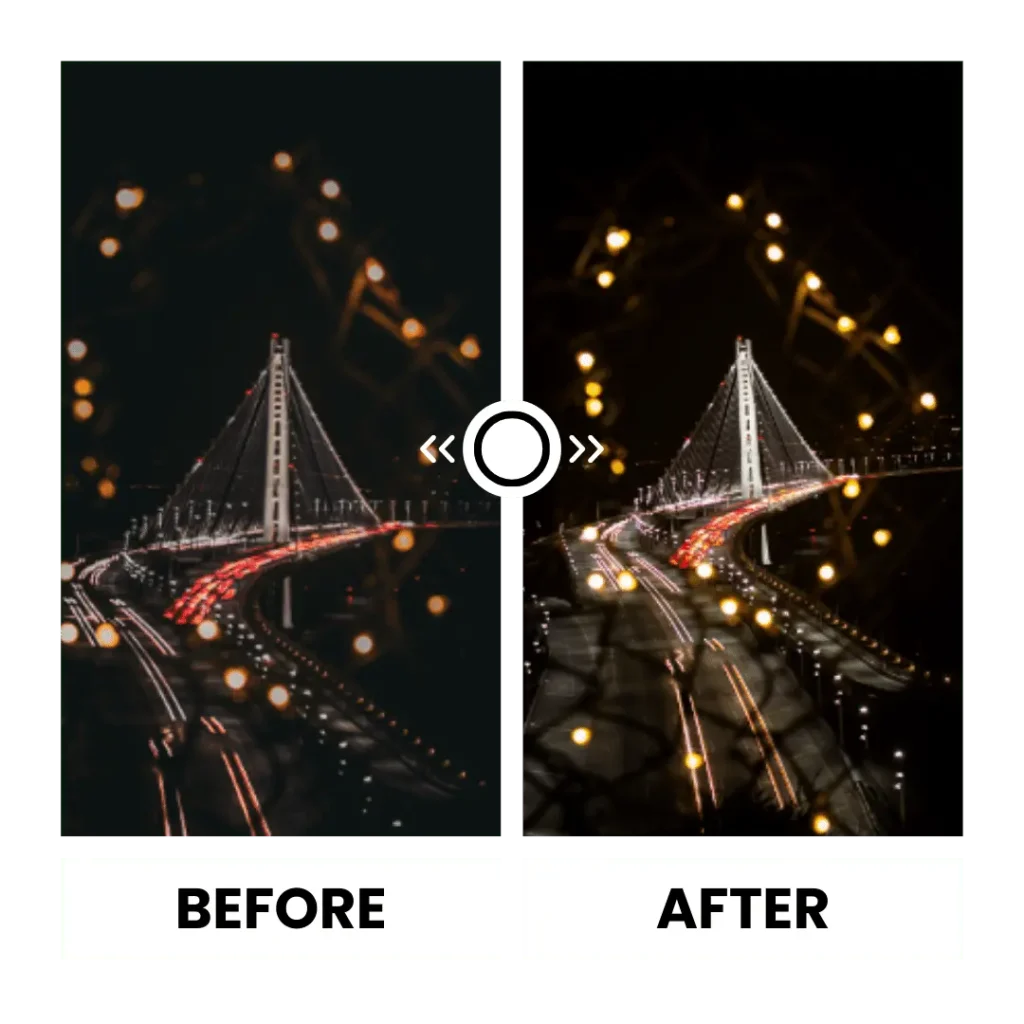
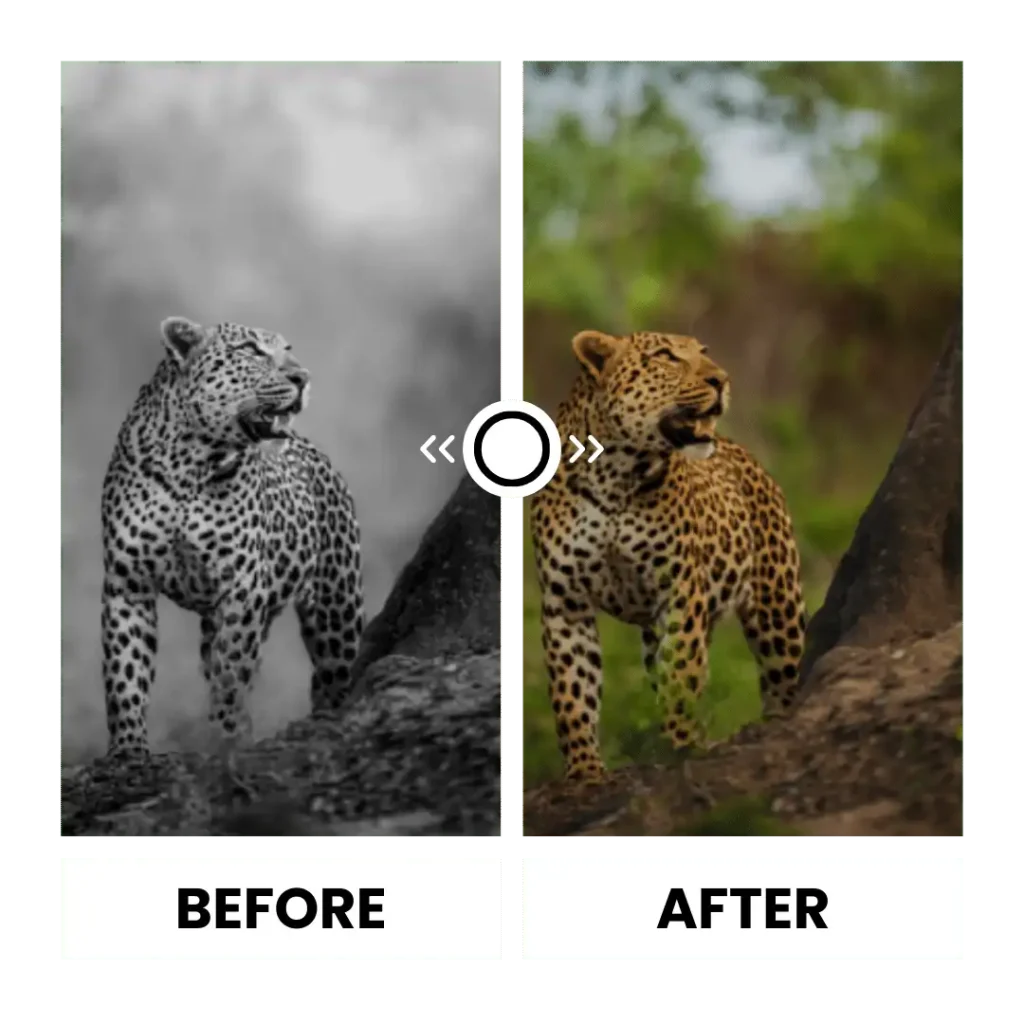
Colour presets.
Emphasizing vibrant colors and unique shades makes your photos stand out with these Lightroom-free color presets
- Emphasise Objects
- Harmonise Colors-in-harsh-light
- Sunrise Look
Nature Preset.
Now, nature lovers can Capture the stunning beauty of nature and fine-tune their photos
- Luke Madeiran Foliage
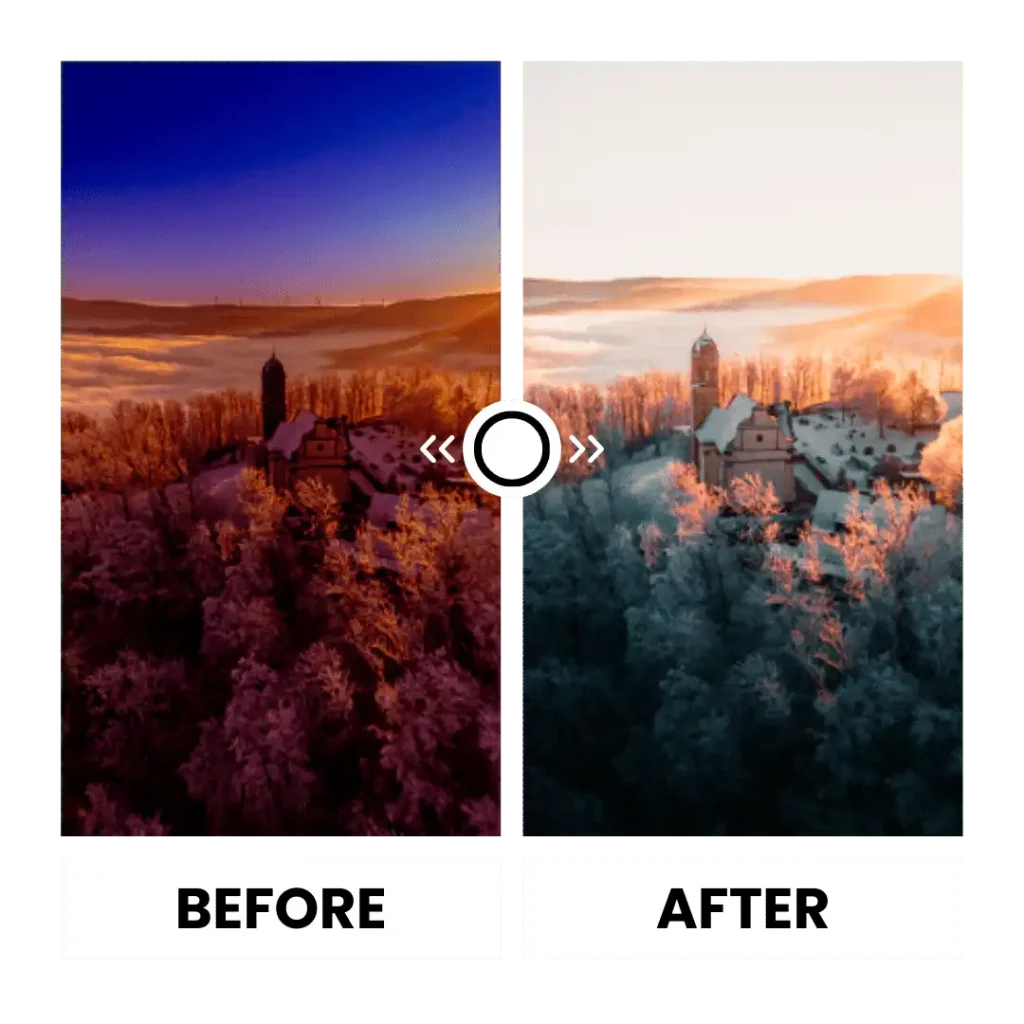
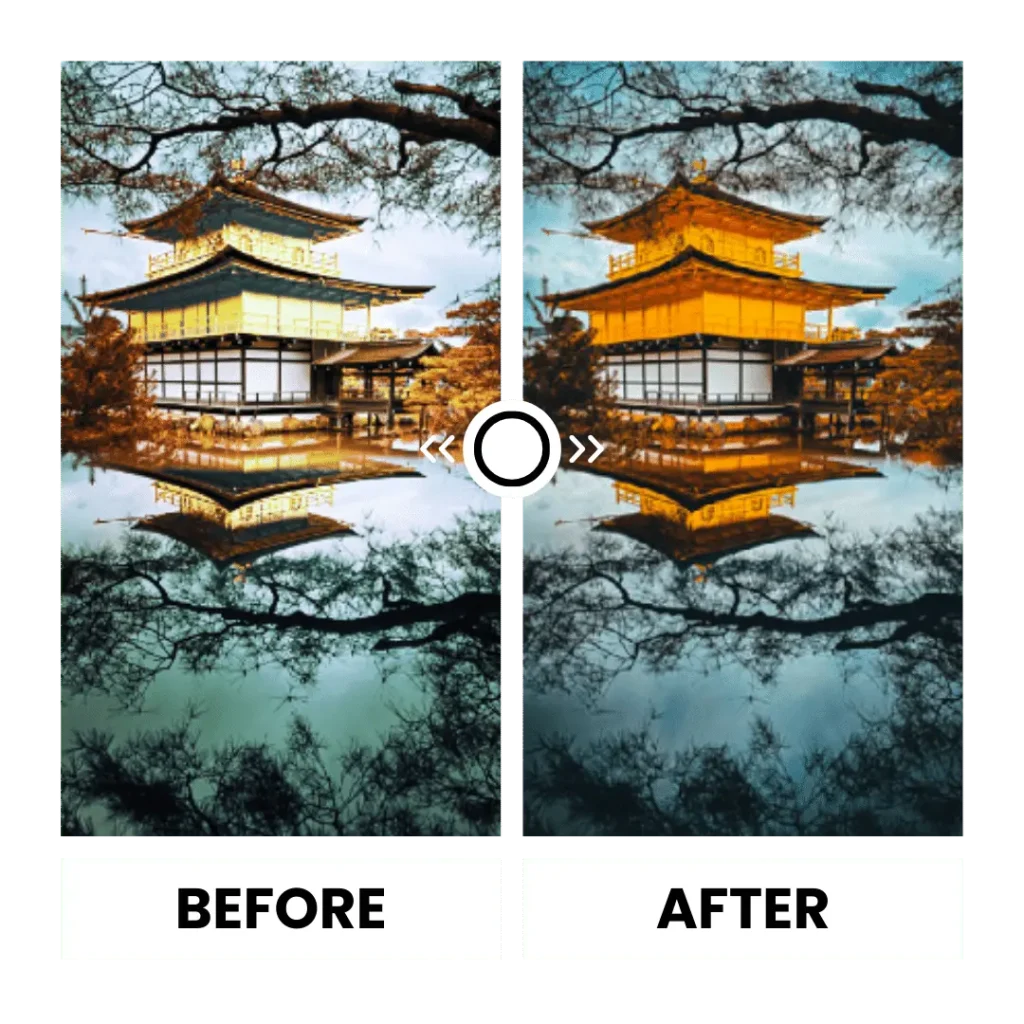
Architecture Presets.
You have multiple options to increase the aesthetics of your architectural photography and give your photos a unique and polished touch.
- 60 ‘s Colors
- Californian Soft Colors
- Cold Colors
- Cold Lights
- Desert Colors
- Faded Colors
- Palm Fluo Colors
- Retro Colors
- Washed Colors
Street Preset.
Moody cityscapes with dramatic lighting can evoke a sense of mystery and atmosphere in street photography
- Joshua K. Jackson x Adobe 2019
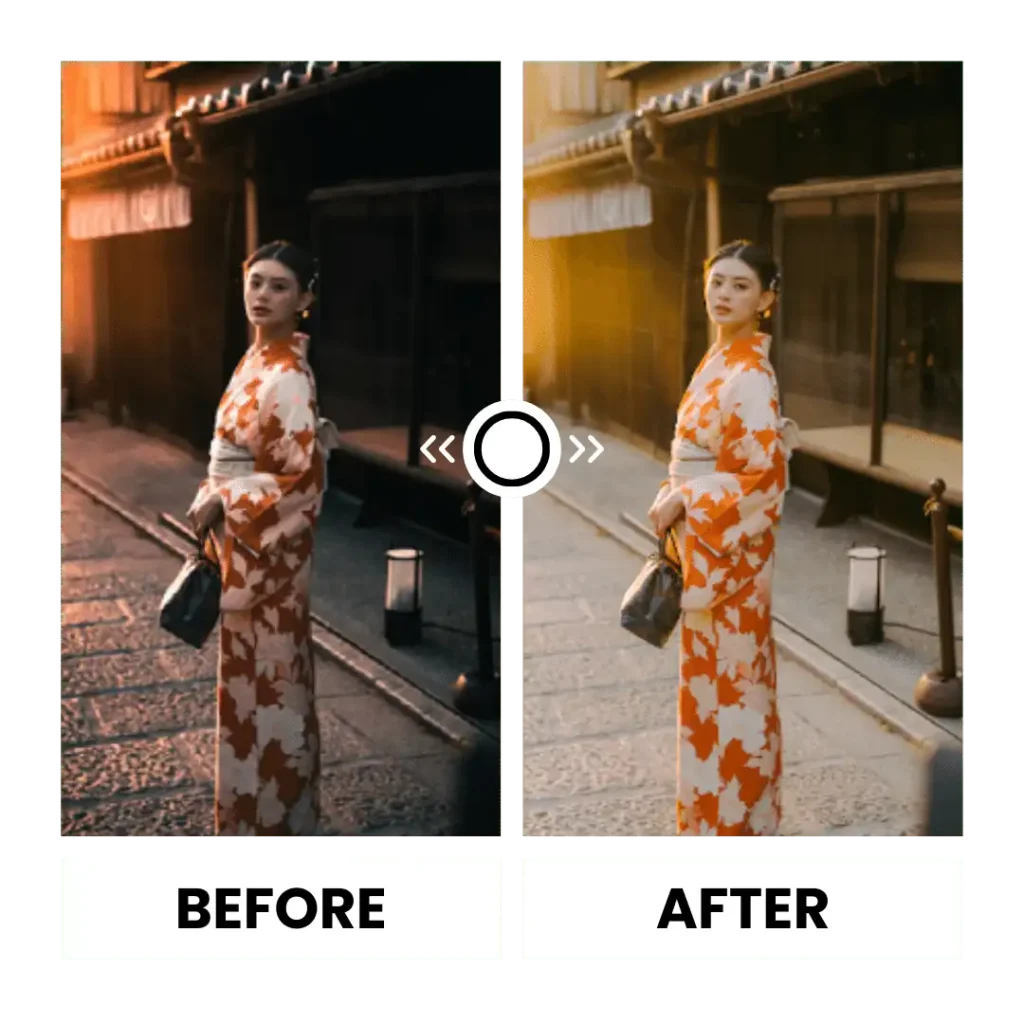
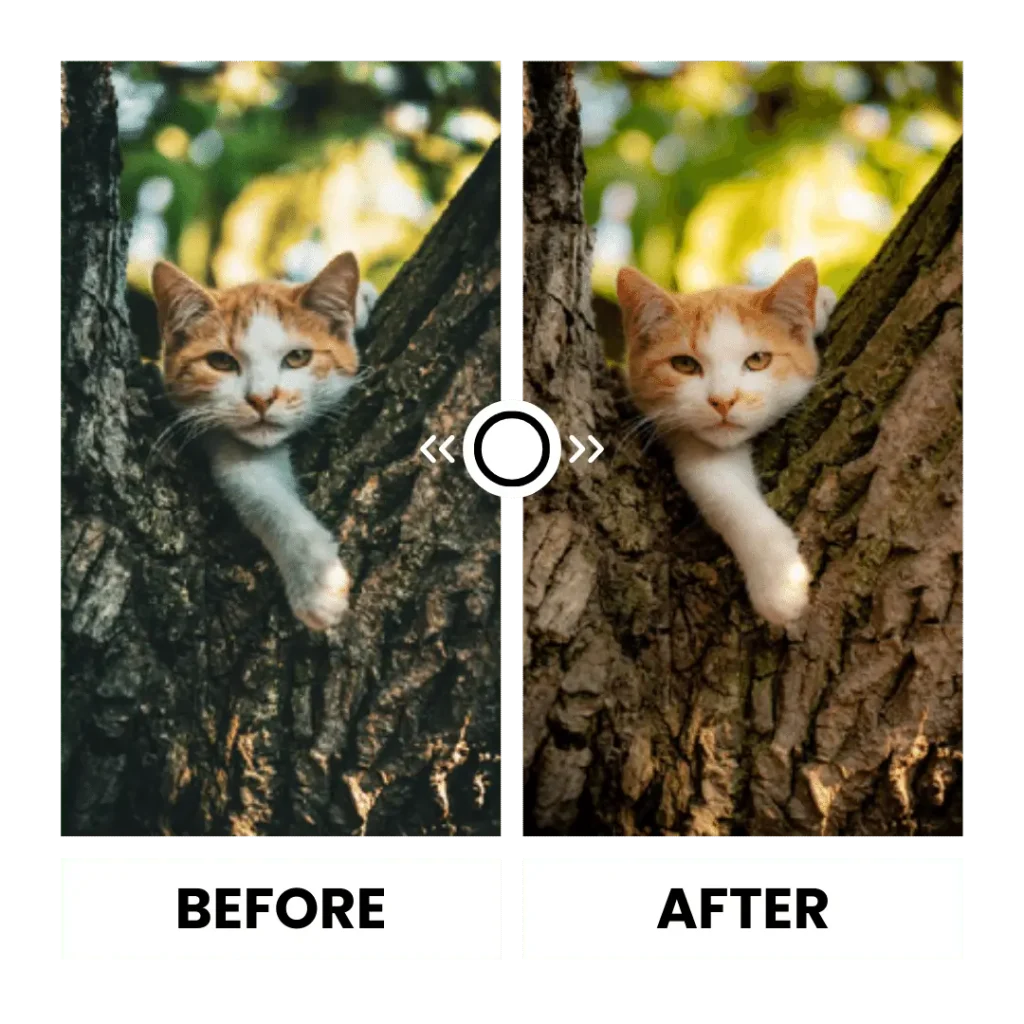
Pet Presets.
With just a few clicks, you can increase the pictorial beauty of your pets.
- Vintage Look Street Photography Cats
- Improve your back lit silhouetted portraits
- Earth tones
- Highlight centered subject by masks
All Presets.
Get Lightroom full presets and add unlimited colors to your photos.
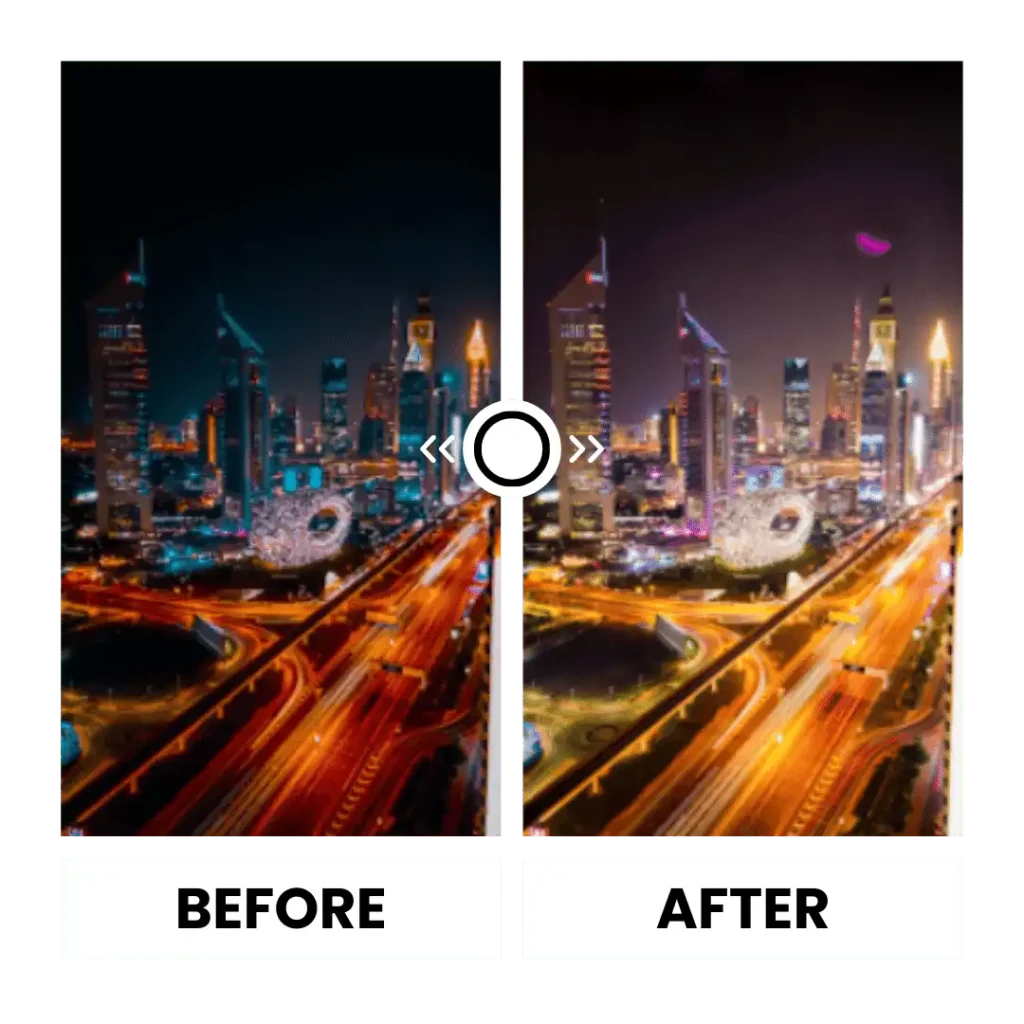
Note: If you want access to Old presets you need to Download Lightroom MOD APK Old Version
With Lightroom presets, you can quickly edit your photos and videos, speed up your project, and maintain the quality of your work. Here are some benefits of Lightroom presets.
Help for Beginners
Adobe Lightroom APK provides unconditional support to beginners with its number of free presets. Even beginners who are not good at editing can easily edit their photos with filters that famous photographers pre-set.
Consistency
Lightroom presets help you inherit your editing style from your photos. Once you edit your image, you can save these adjustments as your own preset and instantly use them on your other images to bring consistency to your editing work.
Time-saving
Applying different filters, tuning colors, and adjusting brightness and contrast in photo and Video editing takes a lot of time. But Lr presets help you avoid this hustle again. You can save your presets or apply different presets according to your requirements and transform your photos into professional-looking photos with just a few clicks.
Creative
Lightroom presets are not just beneficial for speedy editing; they also open the window of creative ideas to your mind. Whether you are a beginner or master of photo editing, with Lightroom presets, you are indirectly learning from different influencers who have strong trust in Adobe Lightroom.
Find the Perfect Preset
Lightroom MOD APK latest version has full 1200+ presets, premium and unlocked. You can easily choose the perfect preset for your photo or experiment by applying different combinations of presets to find the perfect match.
Lightroom is already loaded with 250+ presets, but still, you can add and use many presets that are adjusted by professional photographer
- Download your desired presets.
- Open Lightroom on the desktop and navigate to File > Import Profiles & Presets.
- Select the presets you want to add.
- Click Import.
- And apply Preset
Follow the Steps
- Open Lightroom on your desktop and choose a photo you’d like to edit.
- Go to the Edit menu either by clicking on it or by pressing the shortcut key “E.”
- Locate and click on the Presets button within the Edit menu.
- You’ll find presets categorized into Recommended, Premium, or Your Own. Browse through these categories and select the preset that best suits your editing vision.
- After selecting the desired preset, you can further adjust the settings if needed to refine your photo.
Note : You can read his article to learn about Adobe Lightroom for PC
Steps
- Chose and Download your preferred Lightroom preset
- Open the Lightroom app > Head to the Develop Module option (At the top left corner of the interface) > Click on the File button > Select Import & Develop Profiles and Presets.
- Navigate to the folder where your desired preset is stored. Choose the .zip file containing the preset (alternatively, you can opt for .XMP files).
- Your desired preset is now available for use. You can access all your uploaded preset files in the preset section, conveniently located on the left side of the app.
- Open the Lightroom app on your Windows computer > Go to the Edit menu > Select Preferences from the dropdown menu.
For Mac Users:
Open the Lightroom app on your Mac > Go to the Lightroom menu > Select Preferences from the dropdown menu.
2. Click on Preset
3. Click on Show Preset
4. Open the Develop presets folder
5. Reboot the Lightroom application, and you’re all set to enjoy your desired Lightroom presets for free
Follow the Steps
You can add Lightroom presets to your android device with two methods.
Method 1.
- Download your desired preset in .zip format.
- Open the Lightroom app and choose an image you want to enhance with your preset.
- Next, press the three-dot button and select the Preset tab.
- Navigate to the folder where you downloaded the preset and import it.
- Your preset is now ready to use and can be found in the preset section for easy access.
Method 2
You can add presets to your Android device with Adobe Cloud, but it is just for Lightroom CC because Lightroom Classic is not compatible with Android devices.
- Just install Lightroom Desktop Presets
- Presets are automatically synced to your mobile device via the cloud and are ready to use.
- Download the preset of your choice on the device
- Open Lightroom> Add new folder in library section > Create Preset Album.
- Open the album > Tap on the Add icon to import images > Navigate to the .DNG files and select the “+” symbol to open and add them.
- Open the image and tap the three dots in the top right corner to access the menu. Then, select “Create preset” to proceed.
- Give a name to Preset for your understanding and save it and enjoy presets with your Lightroom App for iOS.
This article is very beneficial for you to understand Lightroom presets and how they help you improve your editing skills. I tried to guide you on how you can download and use Lightroom free presets in a very easy and simple way. Hope you have downloaded all presets given above this page; you can get more premium presets from Adobe. You can also get premium presets unlocked from Lightroom MOD APK and turn your ordinary photos into high-class photography.
What is the purpose of Lightroom presets?
You can edit your photos quickly and up to the mark with Lightroom presets.
Are Lightroom Presets free or paid?
Adobe offers a Huge collection of Lightroom presets free, but there are many premium presets that are paid.
Can I organize presets in the Lightroom?
Yes, you can organize your presets by creating different folders and categories.
What is the Plus point of Lightroom presets?
Lightroom Presets are adjusted and arranged by famous photographers who are associated with Adobe.
Can I make changes to the presets?
Yes, you can easily customize presets and save them for further use.
How can I add a preset to Lightroom?
Download your desired presets, Open Lightroom on the desktop, import Presets, select the presets you want to add, and apply Presets.